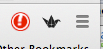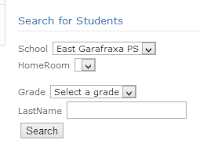Happy Friday Everyone!
You may have noticed that our UGCloud homepage has a new
icon – Google Classroom. This is a quick
and very user-friendly way to take your class into the cloud. Here you can assign projects and share documents,
and your students can receive, complete and hand-in assignments, paper free and
without fear of losing any of their materials.
Instructors who teach more than one class can easily organize
assignments by class and maintain a portfolio of individual student’s work. I encourage teachers to give it a try with
their students.
From the UGCLoud homepage (www.ugcloud.ca)
sign on to your account and click the icon for Google Classroom. From here you can click on the + sign in the
upper right hand corner, next to your UGCloud email address and then drop down
to ‘Create Class’. A new window will
pop-up asking for details regarding your new class. Enter an identifier for the class such as
‘Mrs. Smith’s Class’ or ENG 402. There
is an option to include the section of the class however this is not required
to be filled in, then click ‘Create”.
Next, you will be taken to your new class’s home page. From here you can begin to invite students to
your class via email or with the class code.
To individually invite students click on ‘students’ in the center bar
and then ‘Invite’, and type the student’s name in the search bar and enter. When the correct student’s name is listed,
click on it and they will receive an invitation to join your classroom.
Alternatively, you can view a ‘class code’ on the left hand
side, which students can use to access the classroom and join themselves. When students log into the cloud they can
click on the Classroom icon and then the + in the upper right hand corner then
select ‘join classroom’. They will be
asked to enter the class code and will then be directed to the correct
classroom.
From your classroom homepage you can send out announcements
regarding the course, or distribute assignments to students.
Announcements – simply type your message into the ‘Share
with your class box’ and click ‘post’ and it will appear in your class news
stream.
Assignments – click on the ‘assignment’ box and begin
filling in information about the upcoming assignment. Don’t forget to update the due date. If you wish to include a document for
students to full out or complete you can select if from your Google Drive as
part of the assignment. When a document
has been selected to be a part of your assignment, you will se another drop
down menu to the right of the document, which allows you to let ‘students view
the file’, ‘edit the file’ or ‘make a copy for each student’. By making a copy for each student there is no
risk of one student changing the words or look of the assignment and altering
it for the whole class. Students receive
the documents and can complete, edit, revise and turn it in, all online.
When assignments are turned in, you will receive the
completed documents in your Google Drive in a folder titled Classroom and a
sub-folder with that class’s name (Mrs. Smith’s Grade 4s). Additionally, the student’s name and
assignment name are the title of the document, so there is no struggling to see
who has handed in the project and who still needs to complete it.
Google classroom is an easy way to make your class paperless
while tracking student’s work and progress.
The format is very user friendly and all of the documents are quickly
organized for you in your Google Drive.
Please don’t be afraid to give the Classroom a try and if
there are any questions please feel free to ask!
Thanks and have a great weekend!
Stace